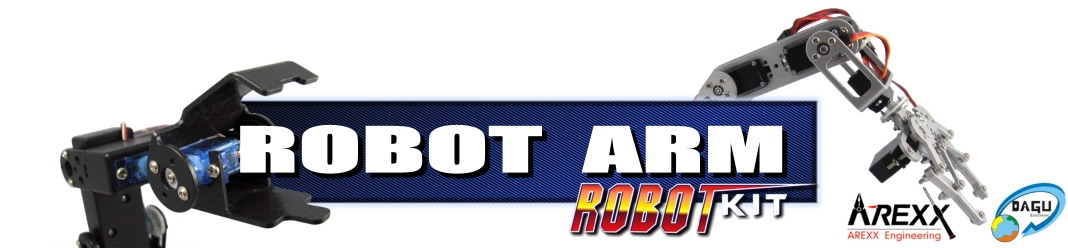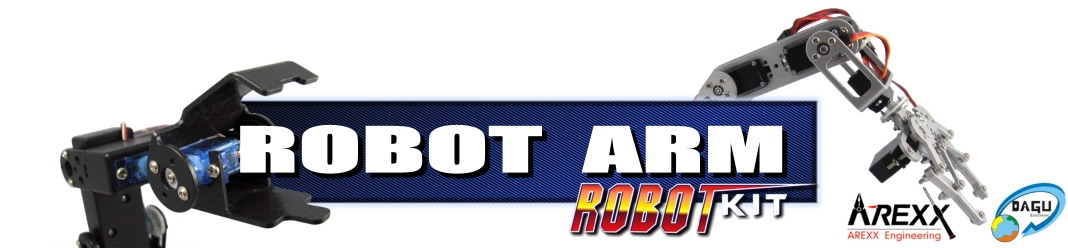|
COMMON SOFTWARE
|

»www.adobe.com
|
ADOBE READER
You need the Adobe® Reader® to view the Manuals and Datasheets.
You have to obtain the latest release directly from http://www.adobe.com/
NOTE: Linux Users can use the Package Manager of their Distribution to install a PDF Reader.
|

»www.java.com
»java.sun.com
|
Java Runtime Environment
You need the Java Runtime Environment 6, 7 or newer for RobotLoader.
If you are using Linux, you should install Java 6 / 7 or newer with the package manager of your specific Distribution. Please also read the notes in the RP6 Manual!
You may obtain new Versions of the JRE directly from the SUN Microsystems Homepage: http://java.sun.com/
|

»RobotLoader
|
RobotLoader v.2.5a
This Program has been developed to allow easy and fast program upload to the Microcontrollers of the Robot Arm and some other Robots from AREXX (like RP6). It is written in Java and runs on Windows and Linux. You do not need to install it - you can simply extract it to a folder on your harddrive and start it from there.
If you are using Windows, you have to install the USB driver before you can use this program (s. below)!
|

»Save (v3)
|
RobotArmLibrary and Example Programs for Robot Arm v3
This archive contains the Robot Arm function library and the example programs.
Attention: This Version works ONLY with the newer Robot Arm v3 PCBs!
(the version is printed on the PCB in white color)
|

»Save (v2)
|
RobotArmLibrary and Example Programs for Robot Arm v2
This archive contains the Robot Arm function library and the example programs.
Attention: This Version works ONLY with the older Robot Arm v2 (and v1) PCBs!
(the version is printed on the PCB in white color)
|

|
 |
WINDOWS SOFTWARE
|

»RACS v3

»RACS v3 HEX File (Microcontroller)
|
RACS - Robot Arm Control Software v3
This Windows Program allows you to control the Robot Arm via the USB Interface or wireless link (APC220).
With the Sliders in the Software and Keyboard entries you can control the position of each Servo.
Additionally it is possible to program Movement Sequences.
Attention: This Version works ONLY with the older Robot Arm v3 PCBs!
(the version is printed on the PCB in white color)
You have to load the apropiate RACV3-PRO.hex or RACV3-MINI.hex into the Robot Arm Controller.
|

»RACS
|
RACS - Robot Arm Control Software Version 1.0
This Windows Program allows you to control the Robot Arm via the USB Interface.
With the Sliders in the Software and Keyboard entries you can control the position of each Servo.
Additionally it is possible to program Movement Sequences.
Attention: This Version works ONLY with the older Robot Arm v2 (and v1) PCBs!
(the version is printed on the PCB in white color)
|

»winavr.sourceforge.net
»sf.net Download
|
WinAVR Version 201001100
WinAVR is a suite of executable, open source software development tools for the Atmel AVR Microcontrollers. It allows to run AVR-GCC (C-Compiler) and other open source tools on Windows. It is easy to install - just follow the instructions on your screen after launching the installer.
|

»Win2k/XP/Vista/Win7/8 32 und 64bit
|
USB Interface Driver
This is the FTDI USB Driver for Windows (you don't need a Driver for Linux as it is already included in modern Linux Kernels).
The newest CDM Version is available for Win2k/XP/Vista/Win7/8 32 and 64 Bit. You can use the CDM_Setup to install the Driver BEFORE you attach the USB Interface for the first time! If you want to install it manually, you find the extracted drivers in the apropriate folders on the CD. The Installation is described in the Manual and there are also Installation Guides in the driver folders.
Attention: Windows 7 and Vista can contain a standard Driver for the USB Interface but this one is not complete! It does not have all required Features. So you HAVE TO install the correct Driver BEFORE you attach the USB Interface for the first time! If you did not do this, you have to manually upgrade the Driver with the Windows Device Manager.
Newer Versions of the Drivers can be downloaded from our website or directly from FTDI:
http://www.ftdichip.com/
|

»CDM Treiber 2.10.00_PID_FIX (use only if you have problems)
|
USB Interface Driver 2.10.00 (use only if you have problems with the FTDI Chip, only useable up to Win 7, for Win8 please contact the Support)
This Version of the Driver shall only be used if you have trouble with the FTDI Chip/Drivers.
In this case you must use the manual installation via the Windows Device Manager.
First you have to deinstall the existing FTDI drivers. Then two entries in the Device Manager have
to be updated manually (Interfaces (COM & LPT) --> USB Serial Port (COMx) and USB-Controllers --> USB Serial Converter, see
screenshot here).
For further information and help please read our support Forum or contact Support via E-Mail!
|


|
LILINUX UND ANDROID SOFTWARE
|

»Save
|
ANDROID FILES
You also can control your robot with an Android smartphone with the ARX-BT3 Extension kit. Please
download the APK file for your robot to your phone and read the wireless manual how to continue. |

»avr-gcc-4.3.4.i386.deb
»avr-gcc-4.3.4.x64.deb
|
avr-gcc, binutils and avr-libc
Here you can find .deb packages for Debian/Ubuntu Linux. They were taken from: http://www.wrightflyer.co.uk/avr-gcc/
After the installation you have to run
"export PATH=$PATH:/usr/local/avr/bin" in order to be able to use the tools.
In case you want to compile avr-gcc on your own (no longer recommended!) like it is described in the RP6 manual, here are the old (and OUTDATED!) instructions on how to do that:
This RP6_avrgcc_patches_and_libc.zip
contains everything required to compile and install the avr-gcc, binutils and avr-libc for Linux. There are several patches that need to be applied to
these packages. There is an automatic script that can do this. Of course you can also compile and install everything manually.
This is described very detailled in the RP6 Manual! You should read it, this is not as easy as it is with WinAVR for Windows and you need to do several things on the commandline...
Extract it to your home directory in a new directory "RP6".
Then you need to download the following packages:
- Binutils 2.1.7:
binutils-2.17.tar.bz2
(13 MB)
- GCC 4.1.1:
gcc-4.1.1.tar.bz2
(38 MB, if the link is broken try another mirror:
http://gcc.gnu.org/mirrors.html )
Please do not extract any of the two archives - just store it along with the other files from the RP6_avrgcc_patches_and_libc.zip archive in the "RP6" directory.
Then you may continue as described in the Manual!
But again: These instructions are a bit out of date as the .debs usually work just fine.
ATMEL now also provides more recent precompiled toolchains:
http://www.atmel.com/tools/ATMELAVRTOOLCHAINFORLINUX.aspx
|